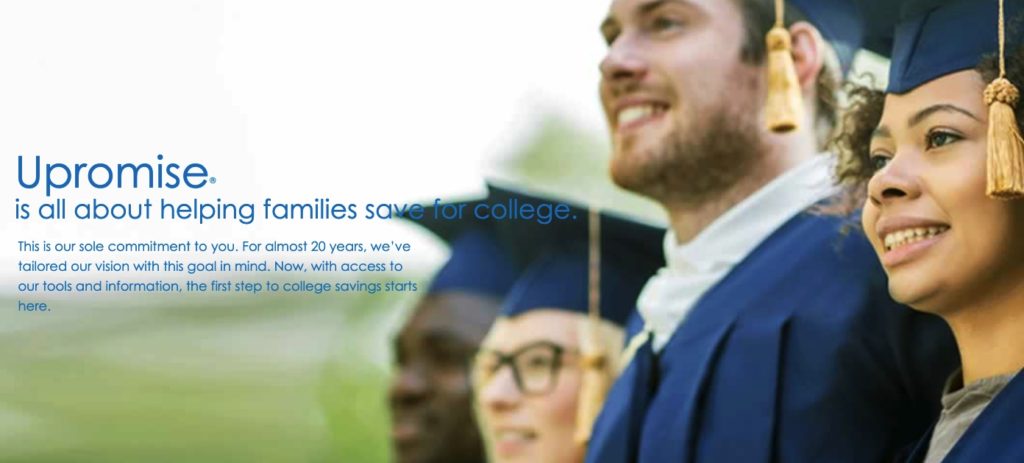Upromise, the premier 529 college savings rewards site, is luring new user bonuses that you won’t want to miss. This article will show you how to get $30 in free college money for your child in just about 15 minutes
In just 2 steps, you can get $30 free for your child’s college.
Step 1: Open a free 529 college savings plan online.
Step 2: Link this savings plan to the free Upromise rewards service portal and get a $25 bonus.
If you don’t have a Upromise account yet, you sign up for free in under a minute and get a $5.29 signup bonus. Also, if you already have a college savings account you can skip ahead to part 2 to find out how to link that college savings plan to Upromise and claim your bonus.
Thirty dollars might not seem like a lot, but with compound interest in a college savings plan, and didn’t touch it, in a couple decades you could quadruple your money. Now imagine if you were tucking in an extra few dollars a year.
Step by step, we’ll walk you through now to do it. Upromise is literally giving away $30 in free college money to any parent (or grandparent or aunt or family member) who applies.
I’ll walk you through the whole process with a quick step-by-step tutorial with screenshots, broken down into 2 parts:
1 | How to open a 529 plan with ScholarShare (California State 529 plan)
2 | How to link a Scholarshare 529 plan to your Upromise Account
PART 1: HOW TO OPEN A 529 PLAN WITH SCHOLARSHARE
If you don’t have a 529 plan account, you can open one online for any plan that accepts enrollments in your state. Starting with your state can be a good option, or you could just open a ScholarShare 529 account.
I like the ScholarShare 529 (the California plan) because it accepts out of state enrollments, funds can be used for any or university in the country, and it’s free to enroll. There is no minimum contribution.
Step 1: Open an Account on Scholarshare 529
For New Users of ScholarShare 529:
Visit the ScholarShare 529 website here to open a new account on Scholarshare 529, and then proceed to click on either of the 2 orange “Open an Account” buttons.
Once you’ve clicked on the orange “Open an Account” tab, you’ll get redirected to an enrollment form as seen here below. Fill out all relevant fields and follow the instructions as prompted
Complete your enrollment and proceed by clicking on the “Continue Enrollment” CTA
Step 2: Enroll to a 529 Plan
Here you should have receive a notification confirming your successful login creation. You can continue your 529 account creation by selecting the orange “Continue Enrollment” tab.
Step 3: Select what type of account you’d like to open.
Choose from either an individual account or a UGMA/UTMA account depending on what works best for you and fill out all required fields regarding your personal information, including your social security number.
Step 4 : Add Beneficiary (Student)
Fill out all required fields regarding your beneficiary’s information accordingly (including the social security number). Note that the beneficiary can be yourself. If you’re expecting or adopting and your child isn’t here yet, or you just know that there will be future scholars in your family one day, you can name yourself as the beneficiary. Later, you can change it to the name of the student once you have their name.
Step 5: Add a Successor
Fill out this form with details on the successor for your Scholarshare account.
Step 6: Prepare your Investment Strategy
Choose either an Enrollment Year Investment Portfolio or All Portfolios. Year of Investment targets the year when the student on the plan will likely begin college.
Step 7: Add Your Bank Information
Choose from either Bank Account, Payroll Direct Deposit, Check, or Rollover.
Step 8: Secure Your Account
Add backup contact information and security questions.
Step 7: Select How You Want to Receive Communications from ScholarShare and Agree to the Terms & Conditions.
Review all terms and conditions. Be sure to check the box at the bottom before proceeding to the next step.
Step 9: Review & Submit
Review your entries and ensure that you’ve entered the correct information.
And just like that, you’ve created a 529 college savings plan for your kid! You rock.
You should be redirected to a confirmation page that includes your account number and confirmation number. Be sure to keep this information handy (open in a separate tab) as you’ll need to refer back to this page, specifically your account number, when linking your account to Upromise
I also recommend taking a screen grab of this image and saving it to your PC or device.
PART 2: NOW IT’S TIME TO GET THAT FREE $30 COLLEGE MONEY – HERE’S HOW TO LINK A SCHOLARSHARE 529 PLAN TO YOUR UPROMISE ACCOUNT
Step 1 (or Pre-Step 1): If you haven’t already, sign up for Upromise by entering your email and selecting a password.
This should take about one minute or less.
Step 2: Follow the easy step-by-step instructions provided to register your account.
The instructions are clear and easy to follow.
Step 3: Select “529 College Savings Plan” as a saving method
Once you reach Step 3 of the Upromise registration process, you’ll be prompted to select your saving methods. Be sure to select “529 College Savings Plan” here which will allow you to link your Scholarshare 529 account on the next page. Click on the orange “Next” tab when you’ve finished.
Step 4: Link your Scholarshare 529 Account
You’ll then be asked if you want to link a 529 account to your Upromise account (for the $25 bonus). Select “Yes, Link My Account”.
Step 5: Fill in all of the required information fields.
Enter your name and mailing address.
Step 6: Select California for the State and CA-Scholarshare-529 Plan for the Plan.
If you have a different 529 college savings plan other than ScholarShare, select that other college savings plan. You can look up that plan by state.
Step 7: Enter Your 529 College Savings Plan Account Number
If you just opened a ScholarShare account in part 1, go ahead and reopen the Internet browser tab with your ScholarShare account information. It will have your 529 plan account number.
If you have a different plan, login to your 529 plan account to find that number or look for it in mail correspondence or in an email from your plan.
Step 8: Confirm Details to Link Your Account
Upon confirming your details, you should receive your $25 bonus, which should be awarded to your Upromise account. (Remember: you got a separate $5.29 bonus already for creating your Upromise account. This $25 bonus is for when you link your college savings plan to Upromise.)
You can confirm that you’ve received your $25 bonus on the homepage. You’ll see a checkmark on the “Link Your 529 Plan” tile at the top of the homepage as shown below. You can also check your ledger at the top right corner to see your earnings, which should now include your $25 bonus.
You’ll also see a notification at the top about an additional $5.29 bonus, awarded out to new users. To claim this bonus, you’ll need to just verify your email address.
If You’re an Existing Upromise Member, Here’s How to Link Your College Savings Plan and Get an Additional $25 Bonus
Step 1: Select “Link Your 529 Plan” on the Upromise home page
On the homepage of your 529 plan account, you’ll see all of the initial new member steps you can complete to earn bonuses. Select the option to link your find plan and “Earn $25”.
Step 2: Add Your 529 College Savings Account
You’ll get redirected to your Upromise Membership Profile. Scroll down and you’ll see a section labeled “Link Account” where you can add your Scholarshare 529 account. Go ahead and select “Add New Accounts” to get started.
A popup will then appear where you can begin to add in your 529 account details.
Select “529” for the Account Type and “CA-ScholarShare 529” for the Plan. Or if you have a different 529 plan, select that plan from the menu.
Fill out the additional information requested.
You can confirm that you’ve received your $25 bonus on the home page, where you’ll see a checkmark on the “Link Your 529 Plan” tile which should now be shaded in blue, indicating completion. You can also check your ledger at the top right corner to see your earnings, which should now include your $25 bonus.
You’ll also see a notification at the top about an additional $5.29 bonus, awarded out to new users upon email verification. To redeem this, look out for an email from Upromise and verify your email accordingly.
Final Thoughts
Congrats! You’ve linked your college savings plan to Upromise and claimed a $25 cash bonus. For many of you, you’ve created a Upromise account, set up a 529 plan, and linked it to Upromise and now have $30.29 free for your child’s college.
Every extra cent goes a long way. It’s never too early, or too late, to start saving. Just start saving and keep at it.
Check out these College Savings: 529 Plan Basics by State
Western 529 Plans
- Alaska 529 Plan
- California 529 Plan
- Colorado 529 Plan
- Hawaii 529 Plan
- Idaho 529 Plan
- Montana 529 Plan
- Nevada 529 Plan
- Oregon 529 Plan
- Washington 529 Plan
- Utah 529 Plan
Southwest 529 Plans
Midwest 259 Plans
Northeast 529 Plans
- Connecticut 529 Plan
- Delaware 529 Plan
- Maine 529 Plan
- Maryland 529 Plan
- Massachusetts 529 Plan
- New Hampshire 529 Plan
- New Jersey 529 Plan
- New York 529 Plan
- Pennsylvania 529 Plan
- Rhode Island 529 Plan
- Vermont 529 Plan
- Washington DC 529 Plan
Southeast 529 Plans
- Alabama 529 Plan
- Arkansas 529 Plan
- Florida 529 Plan
- Georgia 529 Plan
- Kentucky 529 Plan
- Louisiana 529 Plan
- Mississippi 529 Plan
- North Carolina 529 Plan
- South Carolina 529 Plan
- Tennessee 529 Plan
- West Virginia 529 Plan
- Virginia 529 Plan
Other Plans
Related Articles:
- New York 529 Plan Basics
- NY’s 529 College Savings Plan
- Oregon 529 Plan Basics
- South Carolina 529 Plan Basics
- Kansas 529 Plan Basics
- Ohio 529 Plan Basics
- Kansas 529 Plan Basics
- Best Gifts for New College Grads: The Most Sought After Presents
- 10 Things Every Illinois Family Should Know About College Savings
- North Carolina 529 Plan Basics
- How To Save Money for Your Children’s College Education
- Old Navy Markdown Secrets & More: 20 Ways to Save Every Time You Shop at Old Navy